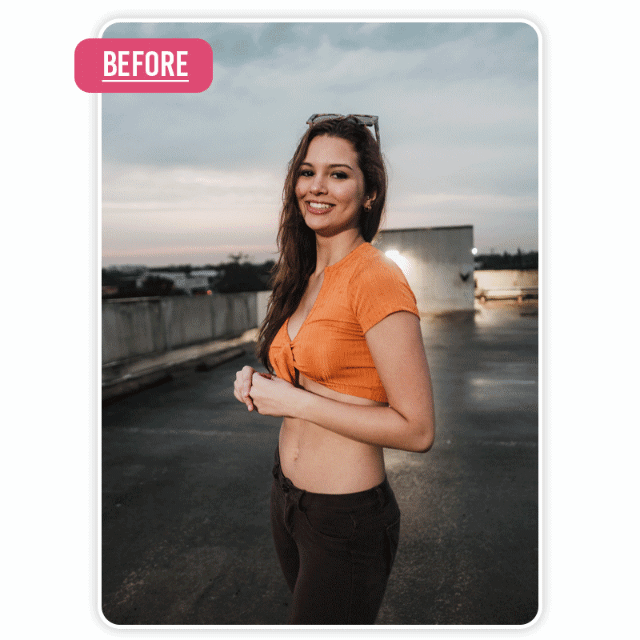Losing your phone is more common than you might think. With our increasing reliance on smartphones for everything from work to socializing, the emotional and financial impact of losing one can be significant. Imagine losing access to your contacts, photos, important documents, and even banking apps. It’s not just an inconvenience, it’s a potential security risk.
Step One: Don’t Panic
Easier said than done, right? But trust me, keeping calm is key. Take a deep breath and retrace your steps. Check obvious places first—your car, couch cushions, or yesterday’s jacket pocket. Sometimes, it’s not “lost”; it’s just “forgotten.”
If you’re certain it’s not nearby, log into your account from another device to secure your data. Remote locking, wiping, and tracking features exist for situations like this.
Using Android Settings to Locate Your Mobile
Android devices come with built-in location services to help you track your lost phone. Google’s Find My Device feature is one of the most efficient options. Here’s how to use it:
- Open a web browser and sign in to your Google account.
- Go to the Find My Device page and select your device.
- You’ll see the phone’s location on a map, and you can choose to lock it, ring it, or erase all data remotely.
Brand-Specific Features for Android Phones
Samsung’s Find My Mobile
Samsung users can use Find My Mobile to locate their devices, lock them, or wipe data. To use this feature, make sure it’s enabled in your phone’s settings. If you don’t find it, consider using an alternative solution from the options below.
Vivo’s Mobile Tracker
Vivo also offers a built-in mobile tracker. You can link this to your Vivo account to track the phone’s location. If your phone lacks this feature, download a tracking app to help find it.
Oppo’s Anti-Theft Protection
Oppo provides an anti-theft protection system that allows users to track their devices even when they’re offline. To activate this, go to your settings and look for the “Find My Device” section. If you don’t see it, use an alternative tracking tool.
Tecno’s Lost Phone Locator
Tecno phones come with a locator feature to help you find a lost phone. Ensure you have the feature enabled, and you can track your device remotely. If not, consider using a reliable google app which we have mentioned in article.
OnePlus’s Offline Finding
OnePlus phones have offline location tracking, so even if your phone is not connected to the internet, you can still track it. For older models that don’t support this, a google app can be used.
What to Do if the Built-in Options Are Missing
If your device doesn’t support built-in tracking or anti-theft protection, all is not lost! You can rely on third-party apps to help locate your phone. Many apps offer tracking, remote locking, and even the ability to wipe all data from your device to protect your privacy.
Locating Your Lost iPhone
For iPhone users, Find My iPhone via iCloud is an invaluable tool. This feature allows you to locate your iPhone, lock it, or erase all data remotely. Here’s how you can use it:
- Visit iCloud.com and sign in with your Apple ID.
- Open the Find My iPhone section and select your lost device.
- Use the map to view its location or trigger sound and lock functions.
Security Measures for Both Platforms
No matter the device, setting up security features in advance is crucial. Ensure that location services are enabled and that you have remote lock and data wipe options active. This way, even if you lose your phone, your data remains secure.
Preventive Measures for the Future
Prevention is always better than cure. Here are some tips to keep your phone safe:
- Enable Tracking Features: Always activate your phone’s location services and ensure tracking tools are set up.
- Secure Your Phone: Use strong passwords, biometric locks, and two-factor authentication for sensitive apps.
- Invest in Accessories: A phone strap or case with a built-in tracker can add an extra layer of security.
- Backup Data Regularly: Cloud backups ensure your information isn’t lost, even if your device is.
Understanding How the App Works
The app that helps you locate your lost phone typically offers several key features: tracking, locking, and data wiping. Installation is easy, and once set up, you can track your phone in real-time. Be sure to download it from technical mastermind trusted app review which is mentioned below in article.
Links for Download and Additional Help
For easy access, check out the download link provided at the end of this guide. You’ll be able to install the app and start using it immediately.
Common Mistakes to Avoid While Searching
- Delaying the search: The quicker you act, the higher your chances of recovering your device.
- Sharing too much personal information: Avoid sharing sensitive data when trying to recover your phone.
- Not using the right tracking account: Ensure you’re logged into the correct Google or Apple account when tracking.
How to Recover Data If Your Mobile is Lost
If your phone is permanently lost or stolen, don’t despair. Regularly back up your data to cloud storage services like Google Drive or iCloud. These backups ensure that you can recover your contacts, photos, and other important information, even if your phone is gone for good.
How to Deal with Stolen Devices
If you believe your phone has been stolen, it’s important to report it to the authorities immediately. Additionally, contact your service provider to suspend service to prevent unauthorized use. They may also help track the phone’s location or lock it.
The Role of Mobile Insurance in Phone Recovery
Mobile insurance can be a lifesaver in case your phone is lost or stolen. Many providers offer coverage for lost or stolen devices, which means you could be eligible for a replacement. Always consider mobile insurance as an added layer of protection
Wrapping Up
Losing your mobile can be a stressful experience, but by using the right tools and settings, you can recover your phone with minimal hassle. Always stay proactive—use built-in settings, download a reliable location app, and follow the tips in this guide.