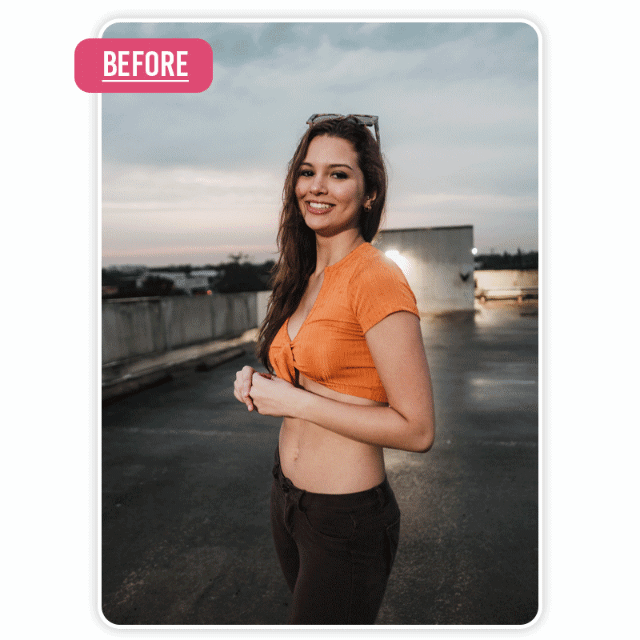Ever noticed those vibrant, glowing lights dancing along the edges of a smartphone screen when a notification comes through? These are edge lighting effects, and they’re becoming a must-have feature for smartphone enthusiasts. But what makes them so special? Let’s dive in to understand their appeal and how you can make the most out of them on devices like Samsung, Vivo, Oppo, Techno, Xiaomi Redmi, iPhone, and more.
What Are Edge Lighting Effects?
Edge lighting effects are a visual way to get notified of calls, messages, or alerts. Instead of relying solely on sounds or vibrations, your phone’s edges light up in various colors and patterns. It’s not just functional but adds a touch of flair to your device.
Key Features:
- Dynamic color animations
- Adjustable brightness and patterns
- Compatibility with specific apps and alerts
Why Are Edge Lighting Effects Popular?
Aesthetic Appeal
Who doesn’t love a touch of sophistication? Edge lighting brings a futuristic vibe to your notifications.
Functional Benefits
- Makes notifications more noticeable.
- Useful in silent mode settings.
- Reduces dependence on repetitive notification sounds.
Edge Lighting Effects on Samsung Devices
Samsung is a pioneer in edge lighting. Here’s how you can make the most of it:
How to Enable Edge Lighting on Samsung
- Go to Settings > Display.
- Tap Edge Screen > Edge Lighting.
- Toggle it ON and customize the effects.
Customization Tips
- Select colors for specific apps.
- Adjust duration and transparency.
Alternative Solution
Don’t see the option on your phone? Use our recommended app linked below for a seamless experience.
Edge Lighting Effects on Vivo Devices
Navigating Vivo Settings
- Open Settings > Dynamic Effects.
- Choose Edge Lighting and activate it.
Customization Tips
- Pick unique colors for contacts.
- Use different animations for specific apps.
Recommended App
If unavailable, download our recommended app to unlock these features.
Edge Lighting Effects on Oppo Devices
Accessing Edge Lighting Settings
- Go to Settings > Notification & Status Bar.
- Tap Edge Lighting and turn it ON.
Enhancing Effects
- Experiment with speed and glow styles.
Adding a Glow to Your Notifications: Edge Lighting Effects Explained
Ever wanted your phone to light up like a firework every time you get a notification? That’s where edge lighting effects step in—turning ordinary alerts into eye-catching moments. Whether you’re using a Tecno, Xiaomi Redmi, iPhone, or even lesser-known brands, there’s a way to enjoy this feature. Let’s dive in.
Edge Lighting on Tecno Devices
Easy Setup in Settings
Tecno phones make it simple:
- Go to Settings > Notification Management.
- Find Edge Lighting and toggle it ON.
Make It Yours
Play around with colors, brightness, and how long the lights stay on. Your notifications can match your vibe—subtle or bold, you decide.
For the Unlucky Ones
If your Tecno doesn’t have this feature, don’t worry. A handy app (we’ve got you covered below) can deliver a similar experience.
Xiaomi Redmi’s Sparkle Touch
Built-In Magic
Xiaomi knows how to charm its users:
- Navigate to Settings > Display.
- Activate Edge Lighting or Ambient Display—name varies by model.
Fine-Tune Your Glow
Experiment with colors for specific apps or notifications. Even the animation styles can match your personality—classic, funky, or sleek.
Missed Out? No Problem.
Download our app for advanced options to make your phone truly unique.
iPhones: A Unique Approach
iPhones don’t do edge lighting, but you can still add a creative twist. Instead of glowing edges, try using notification flashes:
- Go to Settings > Accessibility.
- Tap Audio/Visual and enable LED Flash for Alerts.
Want More?
Pair the flash with additional features or grab our app to mimic edge lighting perfectly.
Beyond the Big Names
Brands with Hidden Gems
Ever heard of Realme or OnePlus? These brands often pack cool features like Glow Notifications or Dynamic Lighting.
Check If Your Device Is Compatible
Explore your Notification or Display settings—these features might be hiding in plain sight.
For Everyone Else
No native support? No worries. The app we recommend below will light up your day (and your phone).
Troubleshooting and Optimization
What Could Go Wrong?
- Lights not triggering?
- Customization feeling limited?
Quick Fixes
- Double-check that the feature is enabled.
- Update your firmware—it fixes more than you’d think.
- Try our app for deeper customization.
Personalizing Edge Lighting
Endless Options
From rainbow colors to subtle glows, edge lighting can reflect your mood. Here’s what to tweak:
- Colors: Match your favorite shades.
- Animation Styles: Calm or energetic?
- Duration: Quick flash or extended shine?
Pro Tip
Keep it subtle to save battery while still looking chic.
Why Edge Lighting Is Worth It
- Stylish Notifications: Transform dull alerts into a fashion statement.
- Practical in the Dark: No need to squint at your screen.
- Battery-Friendly: A tiny glow beats a full-screen wake-up any day.
Final Glow-Up
Edge lighting isn’t just about looks; it’s a blend of style and function. With options for almost every brand—whether built-in or via an app—you can give your phone a personality. Ready to light up your notifications? The app linked below is waiting for you.