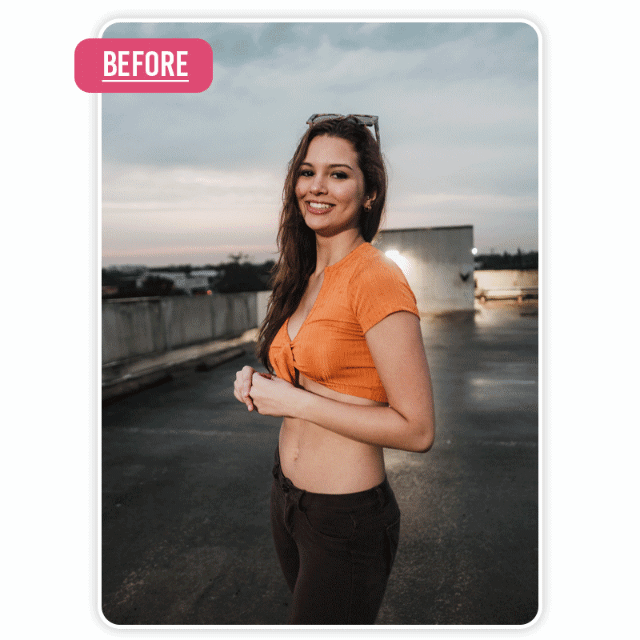Ever accidentally delete a cherished photo and feel that sinking regret? Don’t worry; you’re not alone! Photo loss happens to the best of us, but the good news is that recovering those precious memories isn’t as hard as you might think. Whether you’re an Android aficionado or a loyal iPhone user, there are plenty of ways to restore your deleted photos. From using built-in settings to leveraging a specialized app, we’ve got you covered.
Why Do Photos Get Deleted?
Understanding how and why photos disappear can help you avoid this frustration in the future. Here are some common reasons:
- Accidental Deletion: A simple swipe or tap can delete files without you realizing it.
- Software Glitches: Bugs or crashes in your phone’s operating system can lead to data loss.
- Storage Issues: Low storage might prompt your device to clear files automatically.
- Intentional Cleanup Gone Wrong: Sometimes, we get carried away while decluttering and delete files we didn’t mean to.
Built-in Photo Recovery Options
Your device often has recovery options already built in. Let’s explore them for Android and iPhone.
Android Settings for Photo Recovery
Most Android devices have a Recycle Bin or Trash folder for photos. Here’s how to use it:
- Open your Gallery or Photos app.
- Look for the “Trash” or “Recycle Bin” option (often in the settings or side menu).
- Browse the folder to find your deleted photos.
- Select the photos you want to restore and tap “Restore.”
iPhone Settings for Photo Recovery
iPhones make recovery a breeze with their Recently Deleted folder. Follow these steps:
- Open the Photos app.
- Scroll down to the “Recently Deleted” album.
- Select the photos you want to recover.
- Tap “Recover” to move them back to your library.
Using Cloud Backups to Retrieve Photos
Cloud storage is a lifesaver when it comes to retrieving deleted photos.
Leveraging Google Photos
If you’ve enabled backup on Google Photos:
- Open the Google Photos app.
- Go to the “Trash” section.
- Select the photos and tap “Restore.”
iCloud Recovery for iPhone Users
For iPhone users who use iCloud:
- Log in to iCloud on your device or via a browser.
- Navigate to the Photos section.
- Check the Recently Deleted album and recover files as needed.
Preventing Photo Loss in the Future
Avoid the heartbreak of losing photos by taking preventative measures.
Regular Backups
- Cloud Storage Solutions: Set up automatic backups with Google Photos, iCloud, or another cloud service.
- Local Backups on External Drives: Periodically transfer files to an external hard drive or computer.
Organizing Your Photo Library
- Delete Unwanted Files Safely: Take your time when cleaning up your photo gallery.
- Maintain Ample Storage Space: Monitor your device’s storage and avoid letting it fill up completely.
Additional Recovery Tools
Third-Party Software for Computers
If your phone doesn’t yield results, connecting it to a computer with recovery software can help. These tools often provide deeper scans for lost files.
Data Recovery from SD Cards
For devices with SD cards, specialized tools and card readers can retrieve deleted photos with high success rates.
The Power of a Specialized Recovery App
When built-in options fail, a recovery app can come to the rescue. While we won’t name specific apps here, you can find one using the download link provided.
Features to Look For in Recovery Apps
A good app should:
- Support various file types (photos, videos, documents).
- Offer an intuitive and easy-to-navigate interface.
- Provide a high success rate for file recovery.
Simple Steps to Restore Files Using the App
- Download the app using the provided link.
- Install and launch the app on your device.
- Follow the guided steps to scan and recover your lost photos.
Final Thoughs
Losing photos doesn’t have to be a permanent problem. Whether you’re using built-in recovery tools, cloud backups, or a specialized app, there’s always a way to retrieve your precious memories. Remember to back up your files regularly and manage your storage wisely to prevent future mishaps. With these tips, you’ll always stay one step ahead of accidental photo loss.